USER MANUAL-HEALTH SMARTWATCH 2+Updated 6 months ago
- NEDERLANDSE HANDLEIDING
- DEUTSCHES HANDBUCH
- MANUAL FRANCAIS
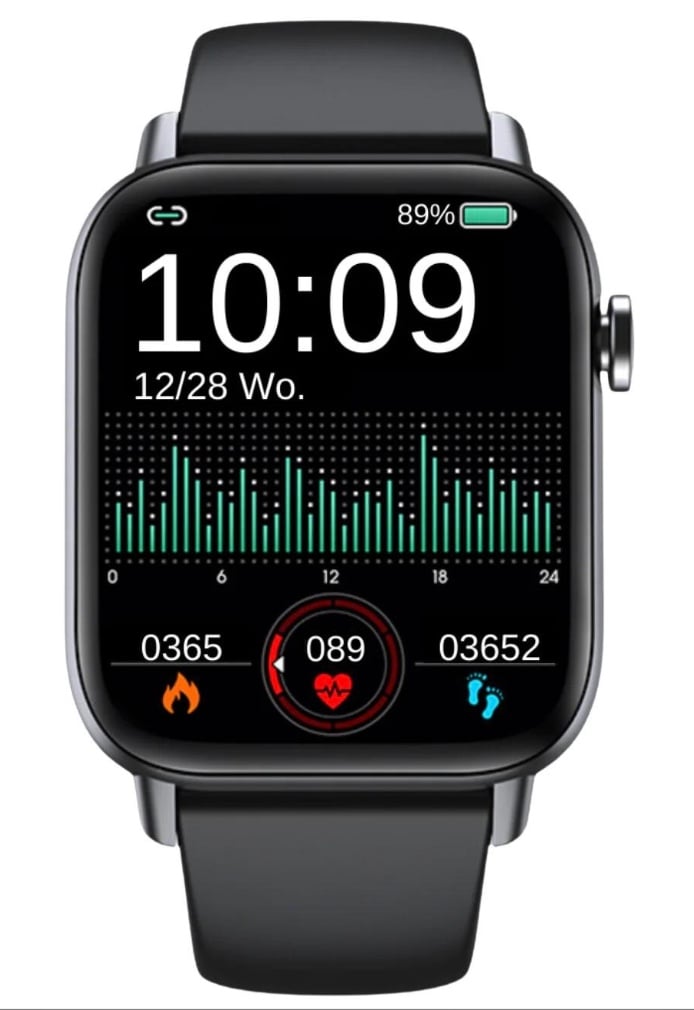
1. APP INSTALLATION
- Download the ''GloryFit'' app from the application marketplace ''App Store'' or ''Google Play'' to install the app.
- Device requirements: iOS 9.0 or higher; Android 4.4 or higher, with support for bluetooth 5.3.
More information about this feature? Press “HERE”
2. CONNECTING
a. Device connection:
- Open the app GloryFit. You will be asked for your email address, enter it. Then press ''get captcha''. A 'captcha' (5/6 digit code) will be sent by email. Enter it under ''Captcha'' and press ''Login''. Next, you will get an information sheet about background activities, press ''Ignore'' here.
- You can also log in with your Apple/Google or Facebook account.
- You will now be asked for some information: gender, height, weight, age and your step goal. Fill in the requested information. You can get to the next screen by pressing ''>'' at the bottom of the screen.
- Next, you must give permission for GloryFit to use your location when using the app.
b. Establish Bluetooth connection:
- Bluetooth connection: After successful registration, the APP will ask to find the Bluetooth address of the GARD PRO. At the bottom of the app, press ''Device'' and then ''Add a new device'' to search for your GARD PRO via ''Select device''. Make sure the GARD PRO is within 0.5 meters of your phone during the entire process. Follow further instructions from the app and on the GARD PRO.
- When asked for permission to receive notifications, press ''Allow''/''Allow''.
c. If the connection between the GARD PRO and your phone is broken, follow these steps:
- Go to your phone's settings and select Bluetooth.
- Find your "GARD PRO" connection and select ''Forget this device''.
- Restart your phone.
- Launch the GloryFit app and follow the connection instructions.
You could possibly choose to also completely uninstall the GloryFit app to redo entire installation process.
More information about this feature? Press “HERE”
3. INSTRUCTIONS FOR QUICK USE
a. Turn on the GARD PRO:
- Charge the Gard Pro if necessary.
- Press and hold the power button for 3 seconds.
- The GARD PRO will vibrate to indicate it is turned on.
b. Turn off the GARD PRO Health Series 2+:
- Switch to the home screen by pressing the power button once, then press and hold it again for 3 seconds.
- Press the green check mark.
- The GARD PRO switches off.
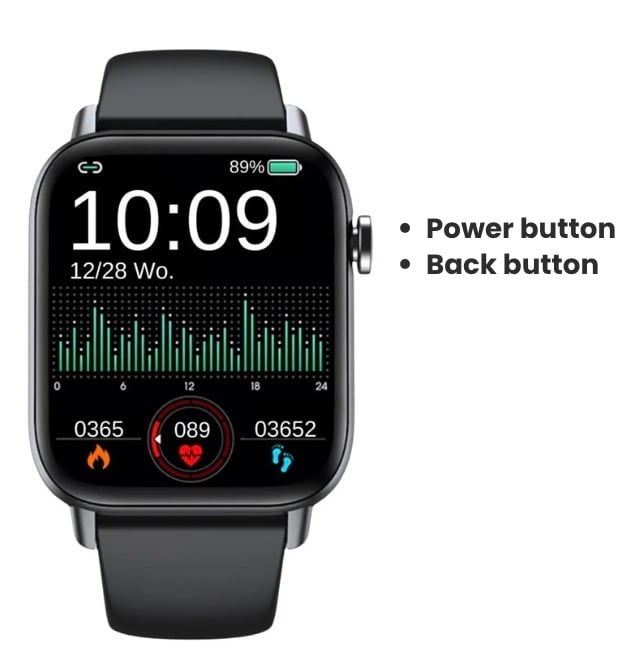
More information about this feature? Press “HERE”
4. SCREEN ACTIVITY AND DISPLAY
Press the button on the right to light up the screen. If there is no further operation, the screen automatically turns off after five seconds. You can adjust the duration of the bright screen in the app.
a. Adjust duration bright screen:
- From the home screen, swipe down.
- Then select ''Brightness'' with the light icon.
- Press ''-'' or ''+'' to select the desired time (max 15 sec).
b. Adjust the brightness of your screen:
- From the home screen, swipe down and select settings.
- Select sun icon.
- Press ''-'' or ''+'' to select desired brightness.
c. Tilt to activate the screen:
- At the bottom of the GloryFit app, go to ''Device''.
- Select ''Light up.''
- Turn on the feature. The gray bar will turn green when the feature is on.
NOTE: These functions require a lot of battery power. This will reduce the battery life considerably.
.jpeg)
More information about this feature? Press “HERE”
5. DIAL - BACKGROUND
a. Changing your dial:
- At the bottom of the GloryFit app, go to ''Device.''
- Select ''Watch faces'' and wait for all watch faces to load.
- Choose your favorite watch face to download it.
- Now the watch face will appear on your GARD PRO.
- You also have a choice of 5 preset watch faces on your GARD PRO.
- Hold the home screen for ± 3 seconds and swipe right or left.
More information about this feature? Press “HERE”
6. SPORTS - ACTIVITIES MONITORING
Choose from more than 100 different sports.
a. Sports performance tracking:
- From the home screen, swipe to the right.
- Select ''Training'' to choose, which sport you want to track. After 3 seconds, the sports activity will start.
- To stop the sports activity press the button on the right side of the GARD PRO. Then click on "the round square" to end the monitoring session.
TIP: To see your route in case of a walk, for example, you need to start the sports activity via the GloryFit app. You do this at the bottom of the app under ''Sports''. (You need to have the location feature on for this).
More information about this feature? Press “HERE”
7. DAILY ACTIVITIES STATUS
a. Pedometer, distance and calorie consumption view:
Access the activity status, by swiping left twice on the home screen, to view the current number of calorie consumption, steps, and distance traveled. Distance and calories are calculated and displayed based on current steps and height and weight set in the app. By having location feature on, you ensure that measurements are more accurate.
b. Adjust your (personal) information & steps goal as follows:
- At the bottom of the GloryFit app, go to ''Profile.''
- Select the top bar to enter/change a profile picture, name and your information.
- To change your step goal press ''Goal'' at ''Profile''.
More information about this feature? Press “HERE”
8. CALLING AND APP MESSAGES
a. Getting incoming calls visible:
- At the bottom of the GloryFit app, go to ''Device''.
- Select ''Phone.''
- When both bars turn green, you can take and make calls.
b. Enable/disable app notifications on the Gard Pro:
- At the bottom of the GloryFit app, go to ''Device''.
- Select ''App.''
- Then press the individual apps you want to receive notifications from on your GARD PRO.
- When the bar turns green your messages will receive notifications.
c. Silent mode enable/disable:
- From the home screen, swipe down and select settings.
- Select ''Sound Setting'' to turn silent mode on or off.
- When the bar is green silent mode is on.
d. Loading your contacts:
- At the bottom of the GloryFit app, go to ''Device''.
- Select ''Bluetooth Call.''
- Then press ''Sync Contacts.''
- When you press the green ''Open'' button, you can load up to 100 contacts.
More information about this feature? Press “HERE” or "HERE"
9. HEART RATE MONITORING
During a sports activity, the GARD PRO continuously monitors your heart rate. To use the heart rate monitor on your GARD PRO, follow these steps:
- From the home screen, swipe right.
- Press ''Heart Rate'' and the GARD PRO will immediately start measuring.
- The result of the measurement will now also appear on the home screen. This depends on the chosen watch face. Not every watch face shows the heart rate.
More information about this feature? Press “HERE”
10. BLOOD OXYGEN MONITOR
a. Automatic blood oxygenation measurement:
- From the home screen, swipe right.
- Select ''Oxygen saturation'' and the blood oxygen measurement will start automatically.
- The blood oxygen reading is displayed on the screen.
CAUTION: For accurate results, ensure that the GARD PRO is worn securely and has good contact with the wrist. Avoid movement during the measurement.
More information about this feature? Press “HERE”
11. SLEEP FOLLOWING
a. Sleep quality control:
- From the home screen, swipe right.
- Select ''Sleep'' to exit to the sleep interface.
- The saved data can be viewed on the ''Home'' page in the app under ''Sleep.''
CAUTION: Put the GARD PRO on the sleep interface when you go to sleep.
More information about this feature? Press “HERE”
12. BODY TEMPERATURE
a. Measuring your body temperature:
- From the home screen, swipe left until you get to the right interface.
- Now you are on the body temperature interface.
- The measurement starts automatically.

More information about this feature? Press “HERE”
13. BLOOD PRESSURE MONITOR
a. Automatic blood pressure measurement:
- From the home screen, swipe right.
- Select ''Blood pressure'' and the blood pressure measurement will start automatically.
- The blood pressure reading is displayed on the screen.
CAUTION: For accurate results, ensure that the GARD PRO is worn securely and has good contact with the wrist. Avoid movement during the measurement.
More information about this feature? Press “HERE”
14. Relaxation
a. Breathing exercise:
- From the home screen, swipe right.
- Select ''Breathing'' to come out to the breathing interface.
- Here you can start the session and select the desired time and speed of breathing.
More information about this feature? Press “HERE”
15. WEATHER
a. Weather and temperature conditions:
Switch to the weather interface to view weather and temperature. Weather conditions are automatically updated 24 hours a day.
- From the home screen, swipe right.
- Select ''Weather'' to come out to the weather interface.
- You will also see the weather and temperature conditions on the home screen. (This is not on every watch face)
NOTE: Make sure your ''Location Provision'' is on on your cell phone for the GloryFit app.
More information about this feature? Press “HERE”
16. MUSIC CONTROL
Music playback controls:
After successfully connecting the paired app GloryFit, the GARD PRO can control music playback functions such as pause and previous/next song when the phone is playing music.
- From the home screen, swipe right.
- Select ''Music'' to come out to the music interface.
- Here you can control the music you have playing on your cell phone.
More information about this feature? Press “HERE”
17. STOPWATCH & TIMER
Stopwatch & timer operation:
Go to the Function interface to choose between stopwatch and timer. This is useful for your daily (sports) activities.
- From the home screen, swipe right.
- Select ''Function'' to come out to the stopwatch & timer.
- The function timer has a choice of 1, 3, 5 & 10 minutes.
More information about this feature? Press “HERE”
18. SEDENTAIRE REMINDER
a. Setting motion inhibitors:
- At the bottom of the GloryFit app, go to ''Device''.
- Select ''Sedentary reminder.''
- When the bar turns green, the function is on.
- Now you can set a start and end time and a do not disturb time.
More information about this feature? Press “HERE”
19. FIND MY PHONE
a. Find my phone:
- From the home screen, swipe down.
- Select find my phone icon.
- Your phone will now vibrate.
More information about this feature? Press “HERE”
Want to see all the features of the Health 2+? Press “HERE”
IMPORTANT INFORMATION
a. Inaccurate measurements:
Usually, inaccurate readings occur due to poor contact between the GARD PRO's sensor and the wrist. So make sure there is full contact between the sensor and the wrist during measurements. Soiled, damp or hair density can affect the measurements.
b. Inaccurate sleep data:
Sleep monitoring simulates natural sleep and wake times, so wearing it correctly is important. Errors can occur if you start wearing the GARD PRO too late at night. No sleep data is monitored during the day. Standard period for sleep monitoring is from 9:30 p.m. to 12:00 a.m. the next day.
c. Bluetooth problems:
Restart the GARD PRO and reconnect to the GloryFit app. Is this not working?
- Close the GloryFit app completely.
- Turn off your cell phone.
- Give your GARD PRO a reset by going to ''Settings'' and then pressing ''Reset''.
- Restart your cell phone and ensure a proper connection between the GloryFit app and your GARD PRO.
NOTE: You could possibly choose to also completely uninstall the GloryFit app to redo entire installation process.
Warranty
With normal use of the GARD PRO, our warranty is valid for a period of two years from the date of purchase for manufacturing defects.
During this period, if the product does not function as advertised or is found to be defective, we (Gard Pro) will repair or replace the product at no additional cost to you.
This warranty does not cover damage caused by misuse, water, fall or general improper handling of the smartwatch. Examples include:
- Errors caused by disassembly or modification of the GARD PRO.
- Any man-made damage or errors caused by third parties.
To claim this warranty, you must present proof of purchase and contact us by email for instructions on how to proceed. This warranty is non-transferable and applies only to the original purchaser of the product.
More information about this service? Press “HERE”
Insurance
GARDCARE+ Protect your Gard Pro smartwatch with our GARDCARE+ insurance! With our insurance you are covered against damages and even mishaps such as water or screen damage. That's why we offer fast and hassle-free claims services.
So every GARD PRO smartwatch comes with a standard 2-year warranty.
WITH GARDCARE+
you extend your coverage from your GardCare+ purchase date and have unlimited repairs against accidental damage.
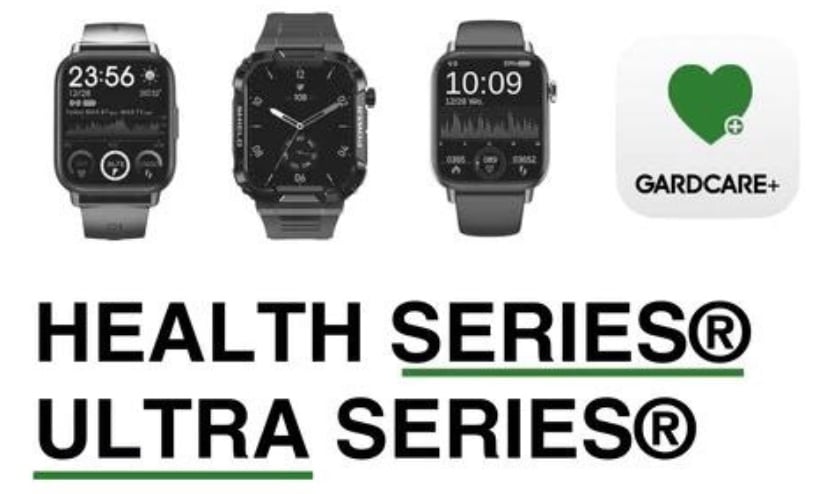
More information about this service? Press “HERE”
.png)